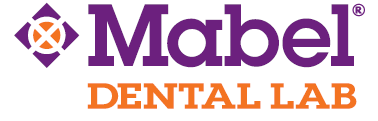Send Digital Impressions

Sending digital cases directly to Mabel Dental Lab has never been easier!
We accept digital impressions directly from all major intraoral scanners. For instructions based on your type of impression scanner, please see below or contact your manufacturer/dealer/sales rep for more information.
Don’t have a scanner but are interested in going digital, please visit our Scanner Program page for details.
- iTero: Select “Find a Laboratory” on your iTero Scanner and use our Company ID# 64063 or contact iTero directly to have Mabel Dental Lab added.
- Medit: Login with your administrator account. Go to Partners and search for Mabel Dental Lab and click Request Partnership button.
- Dexis: Visit Dexis IS Connect on your scanner, search for Mabel Dental Lab and add us. Select Mabel Dental Lab when submitting scans raw STL files. Email: digital@mabeldental.com
- 3M ESPE: Contact 3M ESPE directly to add Mabel Dental Lab to your list of connected labs.
- CEREC & Dentsply Sirona Primescan: Dentsply recommends DS Core to send digital cases. Select “MY CONNECT” and type “Mabel Dental Lab” in the box for Company Name and click add to complete registration.
- Trios by 3Shape: go to us.3shapecommunicate.com; search Mabel Dental Lab (digital@mabeldental.com) to connect with our lab

DDX: Some scanners can also directly connect to DDX, our online portal. Visit https://www.ddxdental.com; sign up as a dental practice and in the “add lab” section, search Mabel Dental Lab and request an account.
For further instructions or questions, please call 877.622.3533 or email support@mabeldental.com.