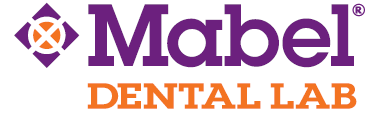Sending Digital Impressions
Mabel Dental Lab is expertly qualified to assist clinicians who utilize digital impression systems. We employ computer-aided technology in nearly every step of production, ensuring that prescribed restorations are consistently well-fitting and able to be fabricated from the most modern materials. For both traditional and implant restorations, Mabel Dental Lab currently accepts digital impressions directly from 6 different scanner systems. For all other open systems you may export STL files directly to us. For instructions based on your type of impression scanner, please see below or contact your manufacturer.
Digital Impression Benefits
Without the delay of inbound impression shipping and with the prioritized all-digital workflow, clinicians can expect their restorations to be fabricated and returned to their offices in a reduced time period. The all-digital workflow employed at Mabel Dental Lab has been proven to reduce the number of crown remakes for margin, fit and occlusion issues. Further, clinicians using intraoral scanners can avoid the potential for distortion found in traditional impression materials and stone laboratory models. For the clinician this means that cases are delivered correctly and consistently, exactly as prescribed. Smile Partners also receive a $10 per-unit savings on Solid Zirconia and IPS e.max cases done modeless. If you wish to have models printed, there is an additional fee.
All third-party trademarks are the property of their respective owners.
How to Directly Send or Export Scans (STL files)
- CEREC / Sirona
Login to your CEREC Connect account. Select “MY CEREC CONNECT” and type “Mabel Dental Lab” in the box for Company Name and click add to complete registration. - iTero Element
Select “Find a Laboratory” on your iTero Scanner and use our Company ID# 64063 or contact iTero directly to have Mabel Dental Lab added. - Carestream
Visit Carestream Connect on your scanner, search for Mabel Dental Lab and add us. Select Mabel Dental Lab when submitting scans raw STL files. Email support@mabeldental.com - E4D / PlanScan
- 3Shape Trios (export only)
- Medit
Login with your administrator account. Go to Partners and search for Mabel Dental Lab and click Request Partnership button. - 3M ESPE
Contact 3M ESPE directly to add Mabel Dental Lab to your list of connected labs. - Planmeca Romexis
With your current Romexis Cloud subscription, select case and click the Cloud Export button. Select Contact (support@mabeldental.com), write comments (Rx detail), selected Send to another Planmeca Romexis, Select Images, add order form and other images as needed, click Update Case and then hit Send, that’s it! You can view more instructions here.
For further instructions or questions, please refer to your manufacturer or dealer.
Upload Digital Files
You may upload your files directly by using our File Upload page by clicking here.
We also recommend the safe and secure website WeTransfer.com to transfer files by following these instructions:
Voila! The file(s) has been sent! We recommend that you fax 234.407.4007 or email a Prescription Rx. You can view all of our Rx here. You will always a receive confirmation within 1 business day. If you do not, please contact us. |
 *this may not reflect the exact look of the screen *this may not reflect the exact look of the screen |
If you have any questions or concerns, please contact our Smile Partner Support toll-free 877.622.3533 or via email support@mabeldental.com.